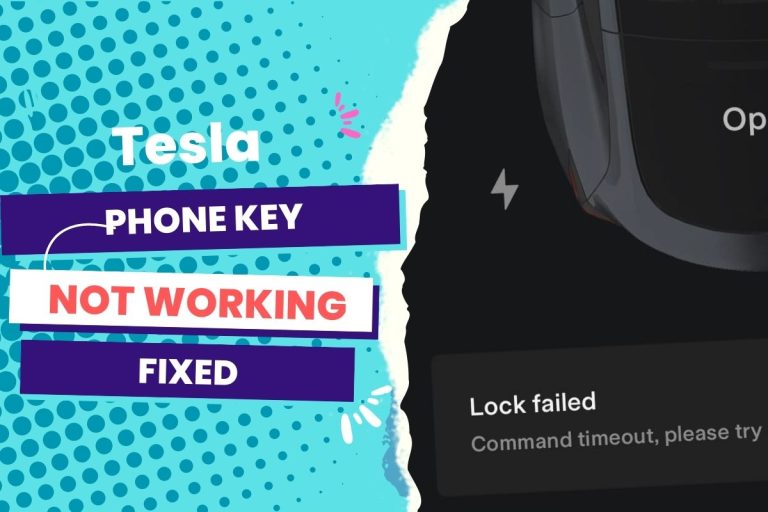Tesla’s autosteer function may be temporarily unavailable due to GPS signal issues, sensor calibration or obstruction, environmental factors, or software updates. When this happens, you can wait for the system to become available again, ensure a stable GPS signal, check for sensor obstructions, or check for any pending software updates.
If you’re lucky, you can get it to work by rebooting the system (holding down both scroll wheels on the steering wheel). But this is not always the solution.
According to the vehicle manual (page 208), the troubleshooting alert for the “Autosteer function not working” in Tesla is APP_w207. When you get this error, the feature is temporarily unable to use the turn signals to detect lane markings and the presence of vehicles and objects to assist you in steering.
Here are the common causes for this defect and how to troubleshoot them without spending money to contact a technician.
You Can Skip To Sections Here

If the Autosteer feature on your Tesla vehicle is temporarily unavailable, there could be several causes for this issue. Here are the six most common possible reasons:
- Environmental conditions affecting Autosteer’s performance
- Sensor calibration or obstruction
- Software updates
- You exceeded the speed limit for the Autosteer to function
- Restricted areas
- System malfunction
Environmental conditions affecting Autosteer’s performance
Autosteer functionality may be disabled in certain environmental conditions unsuitable for safe autonomous driving.
For example, heavy rain, snow, fog, or abysmal visibility can affect the vehicle’s sensors and compromise the accuracy of Autosteer. So the feature will be unavailable temporarily because it’s not receiving enough data from the cameras.
If you notice this as the cause, keep driving and confirm if the feature returns when you reach your destination or plan your next drive.
If it doesn’t come on after driving past unsuitable weather or temperatures, then the autosteer performance is affected by something else.
Sensor calibration or obstruction
Your Tesla vehicle relies on a suite of sensors, including cameras, radar, and ultrasonic sensors, to enable Autosteer and other Autopilot functions.
If these sensors are not properly calibrated, the system may disable autosteer until calibration is complete. This can occur when a vehicle is serviced or when the calibration process is interrupted during a software update process.
Obstruction of the cameras, radar, and ultrasonic sensors could also be the culprit. This explains why when there’s a malfunction of any feature in your Tesla that relies on sensors to work, one of the first things to come to mind is dirt, debris, or snow on the car’s sensors and cameras.
Software updates
Tesla frequently releases over-the-air software updates to enhance the functionality and safety of its vehicles.
During an update, specific features, including Autosteer, may be temporarily turned off until the update is successfully installed.
Here’s a typical example of a Tesla owner who experienced Autosteer unavailability after a particular software update.
In this case, the user can solve the issue by rebooting the system (holding down both scroll wheels on the steering wheel) to ensure the camera and other sensors calibrate after the update.
You exceeded the speed limit for the autosteer to function.
If you exceed the maximum speed limit for Autosteer with Autosteer active, Autosteer will not be available for the rest of your current drive.
According to the manual, you must drive at least 18 mph (30 km/h) with the autosteer active when no vehicle is detected ahead of you.
For the speed limit, Autosteer reduces your driving speed and limits the set cruising speed to 45 mph (70 km/h)
But if you manually accelerate to exceed the limited speed (which you can), your vehicle may turn off the autosteer function, and the car won’t brake for detected obstacles.
Restricted areas
Autosteer functionality may be limited or disabled in certain geographical regions.
For example, Tesla outlines that the Autosteer may not work when you drive on hills, roads with sharp curves or excessively rough, or routes that have been adjusted due to road construction.
In such cases, the system will notify you that Autosteer is temporarily unavailable until you drive to a suitable area where it can function.
System malfunction
If there is a malfunction in the autosteer system or any of its components, the vehicle may turn off the feature to ensure your safety.
This could be due to a hardware failure, a fault in the sensor array, or a software glitch that affects the autonomous driving functionality.
The two most common troubleshooting approaches to getting the autosteer working are to reboot the system or check for obstructions to the sensors and camera, then remove them:
Reboot your Tesla.
- Safely park your Tesla and bring it to a complete stop.
- Engage the parking brake.
- Keep your foot on the brake pedal.
- On the touchscreen, tap the Tesla “T” at the top center of the display.
- Tap “Controls” from the dropdown menu.
- Scroll down and tap “Safety & Security.”
- Tap “Power Off.”
- Confirm the action by tapping “Yes.”
- Wait for the touchscreen to turn off and the instrument cluster to darken.
- Once the screens are off, release the brake pedal and wait about 2 minutes.
- Press the brake pedal to power the vehicle back on.
- After the Tesla logo appears on the touchscreen, you can start driving again and check if the Autosteer function is available.
Clean the sensors and cameras.
- Park your Tesla in a safe and well-lit area.
- Gather a clean, lint-free microfiber cloth or lens cleaning wipes.
- Inspect the sensors and cameras for any dirt, debris, or obstructions.
- Gently wipe the sensors and camera lenses using the microfiber cloth or lens cleaning wipes. For sensors, wipe the front-facing sensors located near the rearview mirror and the side-facing sensors. For cameras, wipe the cameras located near the windshield and other camera modules if accessible.
- Ensure thorough cleaning, removing any residue or streaks.
- Wait for a few minutes to allow any moisture to evaporate.
- Start your Tesla and check if the Autosteer function is now available.
How To reactivate Tesla Autosteer?
Once you get the error message “Autosteer temporarily unavailable,” you can reactivate the feature by troubleshooting the cause of it going out in the first place. This could be done by removing sensor obstructions, rebooting the system, or waiting for over-the-air software updates to be completed.
When the autosteer is functioning again, you’ll see a gray steering wheel icon next to the TACC circle on the touchscreen.
The steering wheel icon will turn blue when Autosteer is active. That is after you’ve pushed down twice on the gear selector stalk.
When you lightly touch the brake pedal, the autosteer will disengage.
If you tried all the troubleshooting mentioned in the above section and the autosteer is not reactivated, it could be an issue with a software update. Tesla regularly releases software updates that can improve the performance and functionality of Autosteer.
Ensure your vehicle’s software is up-to-date. Navigate to the software menu on the central touchscreen and select “Software Updates.”
If an update is available, follow the prompts to download and install it.
In Summary
The Autosteer is temporarily unavailable alert on Tesla vehicles means that the signals that automate the steering function of the car aren’t functioning even when you attempt to activate them.
This defect troubleshooting is referred to as APP_w207 on the Tesla Model Y manual. When the autosteer is unavailable, it’s often due to missing or faded lane markers, unsuitable roads, horrible weather conditions or temperatures, obstructed sensors, exceeding the speed limit, or the effect of a recent software upgrade.
When this happens to your vehicle, it is recommended to continue to your destination. If Autosteer remains unavailable afterward, troubleshoot by rebooting the system, inspecting for damage or obstruction to the sensors, and then looking out for software updates.
If none of these work, then schedule service at your convenience. But just because Autosteer is temporarily unavailable doesn’t mean the car isn’t safe to drive. Only the feature will be unavailable until you address the issue.