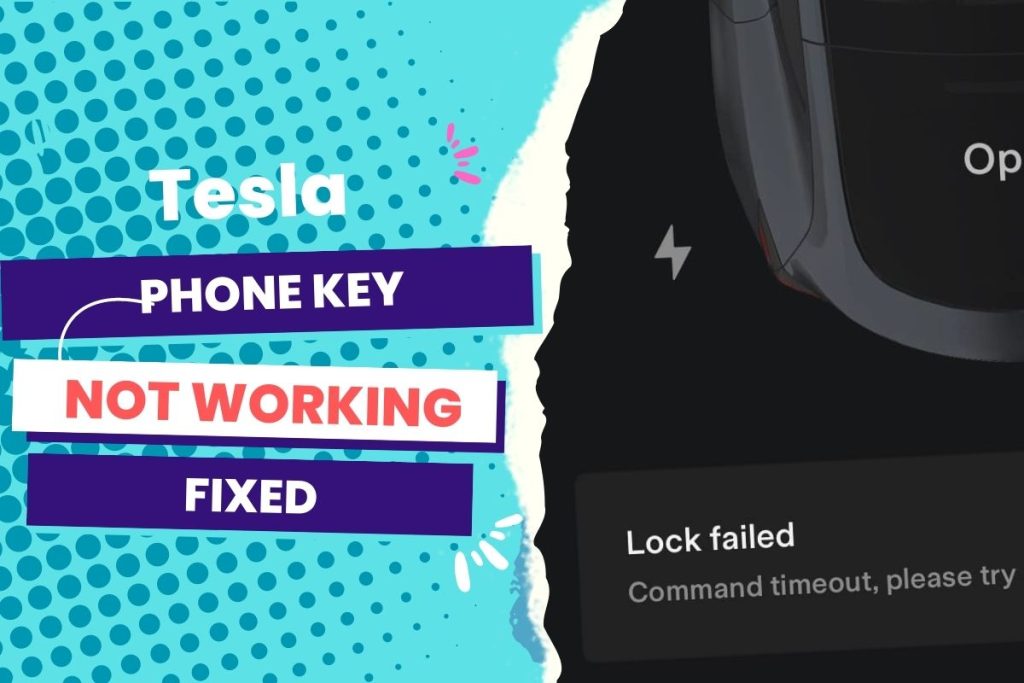If your Tesla phone key is not working, the first thing to check is your Bluetooth connection. Ensure Bluetooth is turned on and your phone is paired with your Tesla. If this does not work, try resetting the key by deleting and re-adding it in the Tesla app. However, in some situations, there’s more than meets the eye.
My Tesla Model 3 supports three types of keys: key cards, key fobs, and phone keys. With the Phone Key option, you can set up your personal phone as a “phone key” that communicates with your Tesla using Bluetooth. This will support automatic locking and unlocking.
Like many other Tesla owners, I prefer using the phone key for my Tesla Model 3. Think about it: who wants to carry around a bulky key fob or a flimsy key card when you can use the one item practically attached to your hand 24/7—your phone?
However, it can become not-so-cool when the phone key doesn’t just work.
Depending on your situation, here are the best possible fixes:
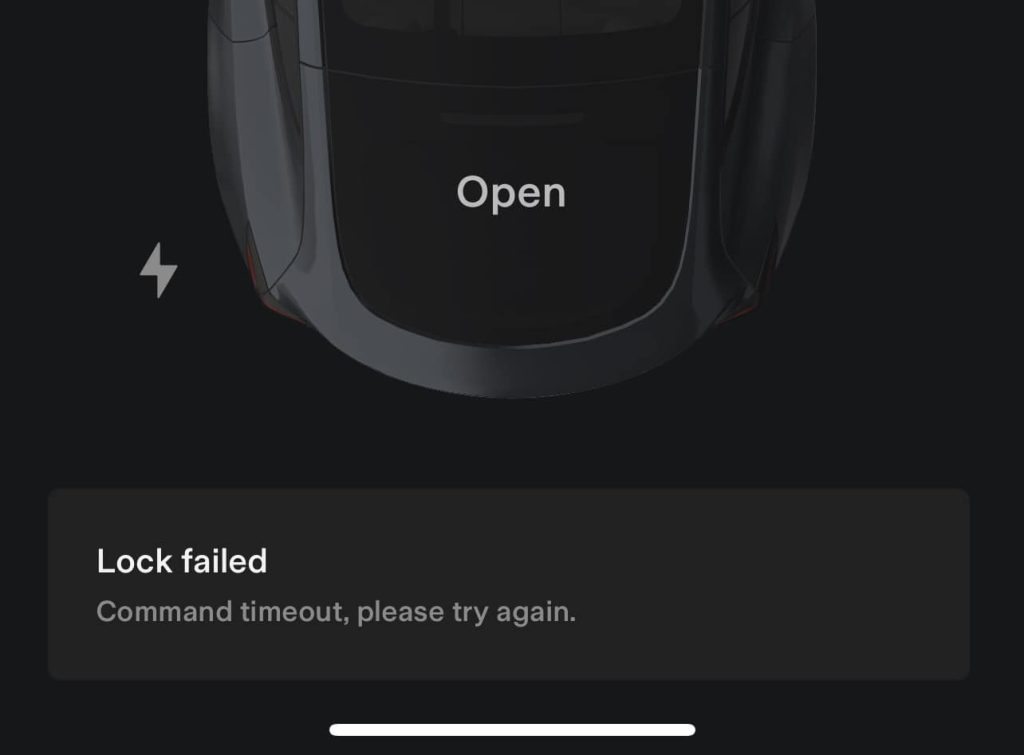
You Can Skip To Sections Here
The 5 Best Solutions to the Tesla Phone Key Not Working
Whenever you encounter a hitch trying to use the phone key on your Tesla, consider the following troubleshooting options:
- Ensure Bluetooth is enabled on your phone
- Update the Tesla software app on your phone
- Ensure your phone’s Airplane mode is off
- Ensure you’re logged into the App while using the Phone Key
- Troubleshoot hitches from recent Android updates (primarily if you use Android phones like Pixel)
Ensure Bluetooth is enabled on your phone.
The most common reason the phone key would stop working on your Tesla is that Bluetooth is not enabled on your smartphone. So, this is the first place to look while troubleshooting the issue.
I predict you have this ruled out already, but it bears mentioning because the whole concept of phone key operation with Tesla vehicles is hinged on your Bluetooth connection. If your Bluetooth is on and it still won’t work, move on to the next fix.
Update the Tesla app on your smartphone.
Try installing the latest Tesla software on your smartphone. Sometimes, a simple software update is required to clear off possible glitches with Bluetooth connectivity within the app that must have been causing the phone key failure.
Go to the app store or Google Play Store to confirm if there’s any update present; don’t ignore them.
Ensure your phone’s airplane mode is off.
When the phone key doesn’t work on a Tesla, it’s a telltale sign that the phone cannot sync with the car. A common barrier responsible for this is airplane mode (when activated).
So double-check that this feature is off in your phone’s settings or notification bar to ensure your phone successfully communicates with the Tesla car. Even when you ensure this, the phone key may not still work. It could be the app itself or a bug from any recent Android update you made.
Ensure you’re logged into the Tesla app while using the phone key.
For the phone key to work on your Tesla, you must stay logged in to the Tesla app. If you log in and the key cannot respond, log out and log in again.
If the problem persists, you can uninstall the app and reinstall it on the phone to see if it works.
Troubleshoot hitches from the recent Android update
There are exceptional cases where the phone key won’t work with Tesla after the Android update. For example, some users who use the Pixel Pro and recently got the Android 13 update had their phone keys stop working.
The solution is to forget the car’s Bluetooth and re-pair it using the car’s Bluetooth menu. If that fails, then follow these steps (many people call it the nuclear option).
Step 1: Navigate to the Locks section of the car menu and delete the key.
Step 2: Forget the car in the security section of the Tesla app.
Step 3: Forget the car in the phone’s Bluetooth settings.
Step 4: Forget the phone in the car’s Bluetooth settings.
Step 5: Close the app and reboot the phone.
Step 6: Hold both thumbwheels until the screen goes black to reboot the car.
Step 7: Re-pair your smartphone with the car using the car’s Bluetooth menu. Then complete the phone key setup in the security section of the app.
If you try any of these fixes, I am confident that the phone key will start operating again.
Meanwhile, there’s a probability that you aren’t correctly using the phone key option for your Tesla vehicle, hence the connectivity issues.
How to properly use the phone key for a Tesla vehicle
Here’s how the phone key works: As you approach your Tesla, your phone’s Bluetooth signal is detected, and the doors unlock when you pull a door handle. Similarly, as you exit and walk away with the phone key, doors automatically lock (provided the Walk-Away Door Lock feature is turned on).
To properly use the phone key for your EV, follow these guidelines outlined by the Tesla manufacturer.
Ensure you download the Tesla mobile app to your phone. Then log in using your Tesla account username and password.
You must remain logged in to your Tesla account to use the phone key to access your Tesla.
For a better experience with the Phone Key feature, ensure the Tesla mobile app runs in the background and enables access to your location.
If your phone doesn’t have enough battery power to run Bluetooth, you may face issues with connectivity.
Does the Tesla phone key work without service?
Yes, the Tesla phone key can work without an active cellular or internet service on your phone. The Tesla phone key uses Bluetooth Low Energy (BLE) to communicate with the car, and it does not require an active cellular or internet connection.
Once you have set up your phone as a key for your Tesla car, you can lock, unlock, and start the car as long as Bluetooth is enabled on your phone and the car is within range.
Let me reiterate here that if your phone’s battery dies or the Bluetooth connection is lost, you may only be able to use your phone as a key once you resolve the issue.
Final thoughts
Tesla vehicles can connect to three phone keys simultaneously. So if you have more than three phone keys previously connected to your car and you want to authenticate or pair a different phone, move the other connected phone key(s) out of range or turn off its Bluetooth setting.
The bottom line is that if you have issues with phone key connectivity with your Tesla, it is most likely linked to issues with your phone’s Bluetooth. But it’s worthwhile to probe into app updates and possible glitches from any recent Android update if you use an Android smartphone.