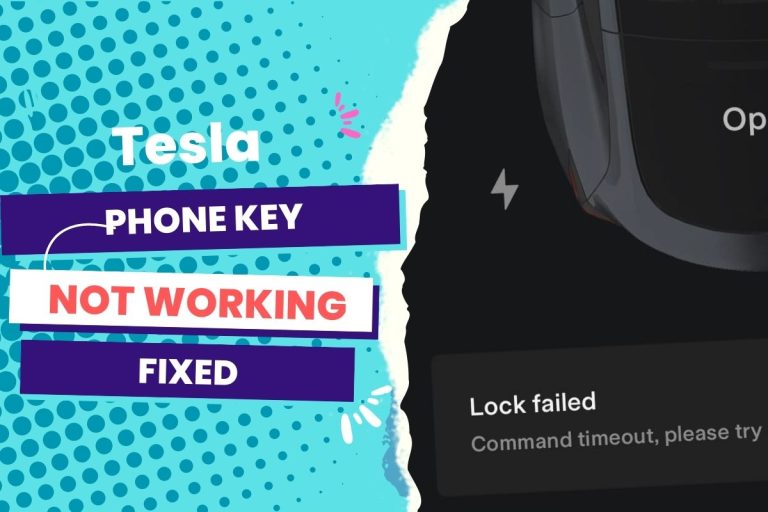The most common cause of your Tesla schedule charging not functioning as it should is a software bug, which typically occurs after an update. Rebooting your Tesla is one of the best ways to fix it. Alternatively, look for third-party apps that interfere with your scheduled charging settings.
The failure of a scheduled charge to occur is the most annoying thing. You can drive to work each day after an overnight charge is permitted.
This article outlines the causes associated with scheduled charging and highlights how to fix it.
You Can Skip To Sections Here
Why Your Tesla Schedule Charge Won’t Work.
Tesla’s scheduled charging immediately kicks off if the Model Y is put in for up to six hours after the time it is supposed to. However, charging may not begin until the next day if the Model Y is plugged in more than six hours after the scheduled charging time. Some known causes include:
1. There could be an app interfering with the scheduled charging
It’s possible that an application you’re using from a third party is interfering with Tesla’s charging schedule. Ensure that any other charging-scheduling applications you may be using, such as Optiwatt, have the scheduling feature disabled. It overrides Tesla’s scheduling feature for charging.
When I experienced the same problem as a Tesla owner, the scheduled charging issues were fixed after uninstalling Optiwatt. The Tesla scheduled charging feature has been working perfectly since I reinstalled Optiwatt and ensured the scheduling charging on Optiwatt was turned off. I had to bring this up with Tesla Service, who concurred that third-party apps should be uninstalled because they might obstruct Tesla’s functionality.
Therefore, uninstall all obstructive auto-tracking programs before adjusting your scheduled charging.
2. A fuse may be the cause
Your Tesla car’s fuse box is a fantastic starting point whenever something electronic, like the scheduled charge, isn’t working. Your car’s wiring has a fuse, which is a small, sacrificeable component. This technology is not new because it is also on gas-powered vehicles.
The concept is basic. Your car’s fuse will self-destruct if there is a surge or increase in power. Rather than changing the existing motor when it malfunctions, you only need to change the fuse.
3. The charging port might have some rust
Take a close look at the scheduled charging port for your Tesla. Do you see any white blotches in the port or its surroundings? This is a sign of rust. If your Tesla is outside or hasn’t been used for a while, the charging port might start to rust. Charging won’t take place consistently after that. If the Tesla starts charging but abruptly stops charging throughout the night, it may only be 50% charged.
Inspect the charging cable to determine if the plug has any rust. If that’s the case, the same issue will develop.
4. The charging chip burned out
Your Tesla has several chips strewn about it. One, in particular, enables your Tesla to absorb the incoming charge. It is their inbuilt MultiMediaCard flash storage chip (eMMC).
There is a soft recall on the eMMC due to some mechanical issues. Since the chip is overloaded, it burns out. When a battery is burned out, the charging schedule becomes erratic and either abruptly stop or won’t permit charging to start.
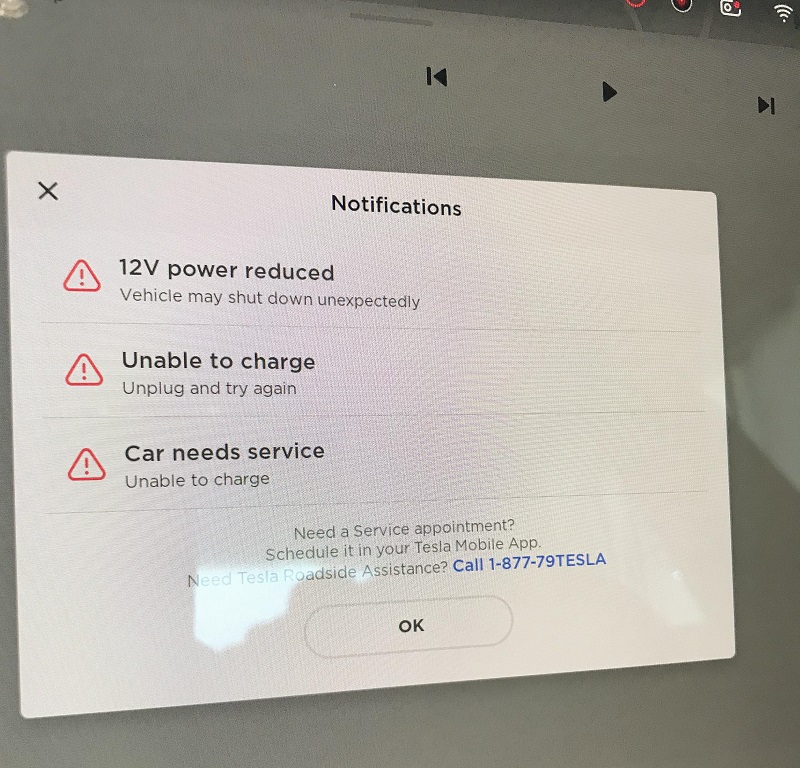
How to fix a charging schedule that isn’t working properly
We’ve seen the most common reasons why Tesla schedule charging doesn’t work well.
Now, we will provide a solution to fix the charging error.
1. Rebooting your Tesla
Rebooting the car completely is one way to try to fix a Tesla schedule charger that isn’t working correctly.
A reboot can occasionally fix issues in the Tesla where the MCU (a digital processing component in the car) is malfunctioning.
Here’s how to reboot a Tesla.
- Put your Tesla in park and maintain pressure on the brake.
- Now, hold down both of the steering wheel’s scroll wheel buttons. The center screen will restart if you hold it for up to 10 seconds.
- Keep your foot on the brake while you wait. The screen will eventually reload. This usually resolves the schedule charging issue. However, if the reboot does not resolve Tesla’s charging capabilities, this may indicate that the problem goes beyond a simple fix.
It is important to remember that Teslas are highly digital vehicles and that minor digital flaws and malfunctions are common in today’s technology—especially cutting-edge technology like a Tesla. Minor issues with these vehicles are frequently resolved by performing a digital reboot to restart the system, but if this does not work, Tesla is ready to help.
2. Contact Tesla’s technical assistance
Your next move should be to get in touch with Tesla’s technical assistance if you’ve exhausted all other possibilities for troubleshooting your Tesla and still can’t pinpoint the issue’s origin. You can reach this support group by dialing 1-888-518-3752.
You can get in touch with Tesla support using the Tesla mobile app. Most of the time, they can set up a meeting with a mobile technician at your home, work, or another place you choose.
Other services that Tesla’s technical assistance can offer in reaction to a vehicle not charging properly include the following:
Support for Mobile Services
Tesla may send mobile service support to your house to assess the vehicle, depending on its location. Mobile service technicians can typically diagnose or fix problems related to charging.
Remote Data Check
While you are on the phone, the technical support team at Tesla can check your car’s data remotely. Once connected to your Tesla, the online experts can usually see any problems with your scheduled charging system and tell you what they are without troubleshooting.
Electronic Repair
If contacted, Tesla technical support will try to fix your scheduled charging since, in some circumstances, the car’s digital systems (such as the charging system) can be fixed by a forced remote update.